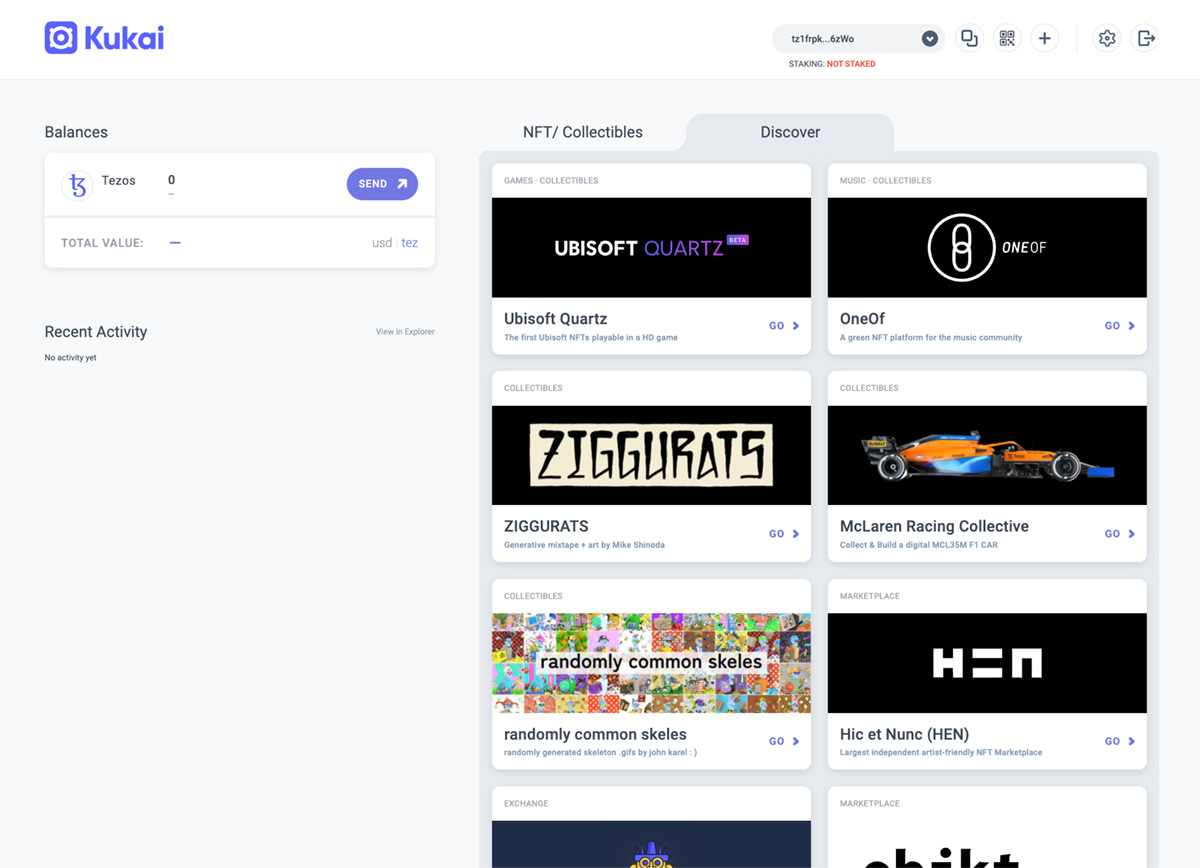Best Practices
In order to purchase NFTs from Objkt.com or any other Tezos based NFT platform, you must first set up your Tezos wallet and fund it with fiat currency. This page will provide you with some information on this process for two different options: the Temple wallet which is a desktop browser extension for Google Chrome and the Kukai Wallet which supports both Google Chrome and mobile.
When working with cryptocurrencies on the web, just like with any other time that you work with regular currencies on the web, you should be cautious with who you share your personal information with. Under no circumstance will you be asked to share nor should your share your passwords, seed phrases, or any other personal information regarding your Tezos wallet or any crypto wallet. In our experience, upon setting up your wallet, it is best practice to create an offline backup of your passwords and seed phrase in the event that you lose them. If you are locked out of your wallet, you will need your seed phrase and password to regain access.
Temple Wallet Installation Guide
To the right there is a video that outlines step by step the process of setting up the Temple wallet. A more in-depth step-by-step written instruction and set of frequently asked questions can be found here. You can download the Temple wallet app from their website located here.
Within the Temple wallet, you can purchase Tezos with a wide variety of different Cryptocurrencies that you may already be holding. Upon selecting the cryptocurrency that you wish to use to purchase Tezos with, you will be prompted to send Crypto from your other wallet to a new address. Please note that it is very important to send the exact amount that you entered in the previous screen to the address that is provided for you here, if not, the transaction will fail and you may lose the cryptocurrency that you are trying to use to purchase tezos.
Please be patient once this process has been initiated, it can take a little while for the blockchain to process the request. Web3 may be very exciting and cutting edge, but it’s still in the early stages of development so things move a little slower than what we have gotten used to with Web2!
Within the Temple wallet, you can purchase Tezos with a wide variety of different Cryptocurrencies that you may already be holding. Upon selecting the cryptocurrency that you wish to use to purchase Tezos with, you will be prompted to send Crypto from your other wallet to a new address. Please note that it is very important to send the exact amount that you entered in the previous screen to the address that is provided for you here, if not, the transaction will fail and you may lose the cryptocurrency that you are trying to use to purchase tezos.
Please be patient once this process has been initiated, it can take a little while for the blockchain to process the request. Web3 may be very exciting and cutting edge, but it’s still in the early stages of development so things move a little slower than what we have gotten used to with Web2!
Kukai Wallet Installation Guide
To set up your Kukai wallet, simply navigate to their website and click “create new wallet” in the upper left hand corner. A step-by-step instruction for setting up your wallet as well as a series of frequently asked questions can be found here.
From here you will be presented with your seed phrase. Write this down and keep it in a safe place. If you ever lose access to your wallet, you will need this seed phrase to get back in. From here you will be asked to verify this seed phrase by inputting words in the order in which they appear. Following this step you will create a password and be taken to the control panel for your wallet.
In Kukai, there is no way for you to purchase Tezos directly inside of the wallet, so you will have to purchase Tezos elsewhere on another exchange such as Coinbase. Upon purchasing the Tezos on Coinbase, you can then send them directly to your Kukai wallet address which is located at the top of the browser.
From here you will be presented with your seed phrase. Write this down and keep it in a safe place. If you ever lose access to your wallet, you will need this seed phrase to get back in. From here you will be asked to verify this seed phrase by inputting words in the order in which they appear. Following this step you will create a password and be taken to the control panel for your wallet.
In Kukai, there is no way for you to purchase Tezos directly inside of the wallet, so you will have to purchase Tezos elsewhere on another exchange such as Coinbase. Upon purchasing the Tezos on Coinbase, you can then send them directly to your Kukai wallet address which is located at the top of the browser.